Desktop comment
A proposed new desktop layout. Nothing really revolutionary.
You've seen life without the Open/Save Dialog box. Here I take things further. The view is different; we have climbed a little bit higher up the mountain now. As you'll notice, this article is getting a bit old, it's not even based on the platinum appearance, but I feel the principles still hold.
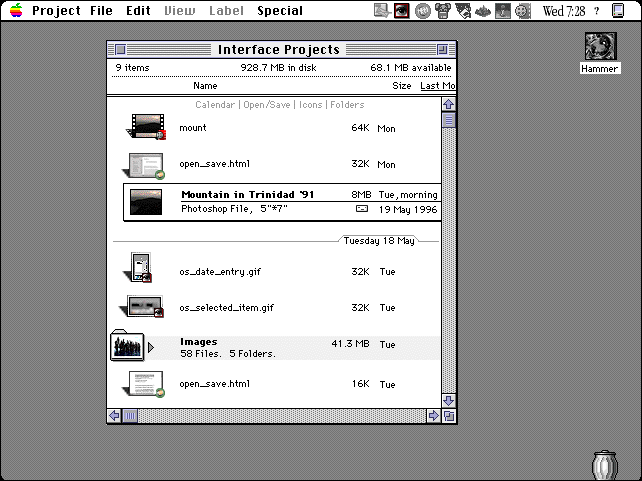
THE DESKTOP. OK, so it's different, so each new part is explained separately below:
SELECTED FILE REVEALS ALL. You will have witnessed the selected file in No Open/Save dialog box above. Here it is a bit more fleshed out. You'll notice it's expanded date information as well as a little letter icon (courtesy Claris Emailer) which will surrender any transmission information if clicked on. Where did the document come from and where has it been sent.
This way of progressive disclosure could help locate files without cluttering the work space too much. Other information may be displayed, this is just an example.
THE GREAT DATE LINE When viewing by date, this little guy appears, showing you the division between different days. Trying to give you a better overview.
MORE TRANSPARENT AND PRONOUNCED FOLDERS. A folder today has about as much prominence in the hierarchy as files. Hardly a reflection on the real world. This guy here is quite a bit bigger, showing in numbers what's inside it, and in this case sports a user defined icon.
THE APPLICATION SELECTOR. You can see your favorite applications in this handy little Control Strip like listing. Different is of course the fact that they are more unobtrusive in their grayness, though they are still accessible nevertheless. The active ones get to show their full colors though. Just look at happy little Photoshop here.
THE FOLDER LIST. You know when you work with a project and you start of really nice and neat organized. Well, you know that system dies soon! A bit of a rush and it get hard to put all them files in their right spot. So later you scroooooolllllll through your main folder, find those documents and scroooolllll to find the folders you need to put them in.
Here we have a list of the folders written lightly at the top of the folder. They stay put when you scroll so once you find the documents, you can just put them in to a folder without having to scroll forever. You dig?
©1995-2001 The Liquid Information Company www.liquidinformation.org




